If you’re like me and diving headfirst into teletherapy or just want to simply incorporate more digital materials and save some trees you might be feeling a little overwhelmed. Learning how to use interactive PDF resources in speech therapy doesn’t have to be overwhelming though.
I’ve recently learned that there are two types of PDFs (portable document format) one is called a static PDF and the other one is called an interactive PDF.
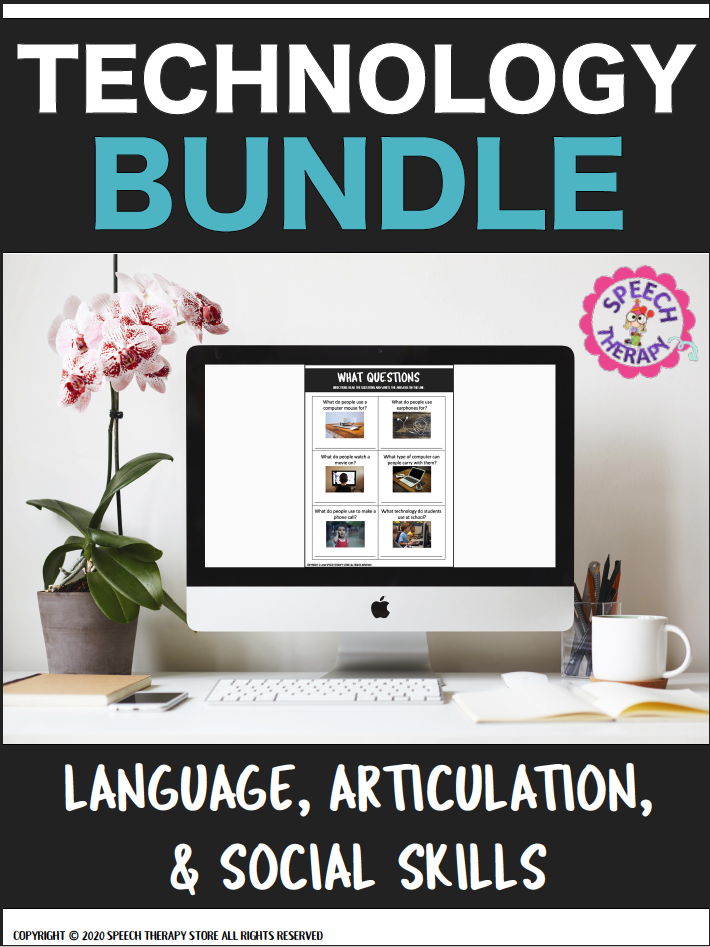
What’s the Difference Between a Static PDF and an Interactive PDF?
A static PDF is the type of PDF you are most likely familiar with. It’s the PDF that when you open it that’s all there is to it and it is ready for printing to be used in therapy. Also, there are no interactive elements, such as checkboxes, fill in the blank boxes, etc.
An interactive PDF is different from the static PDF in that it is interactive meaning there are checkboxes to click or fill in the blank boxes, etc. In addition, an interactive PDF can still be printed and used during face-to-face therapy.
How to Make Any PDF Interactive
Don’t give up on the static PDF for teletherapy just yet though! I have figured out a way to make any PDF interactive.
How to Open an Interactive PDF
- First, start by opening your resource that is saved to your computer using Adobe Acrobat Reader (free) which is simply a PDF reader.
- Next, screen share that window within your teletherapy platform (ex. Zoom).
- Then you can give your student control of the mouse in order to navigate throughout the worksheet and click the checkboxes or type in the fillable text boxes.
How to Use Interactive PDF Resources in Speech Therapy
- Use during a face-to-face session on a computer.
- Print out and use it during an in-person session or send home as homework.
- Use during a teletherapy session through screen sharing.
- You can also use it to work on multiple different goal areas.
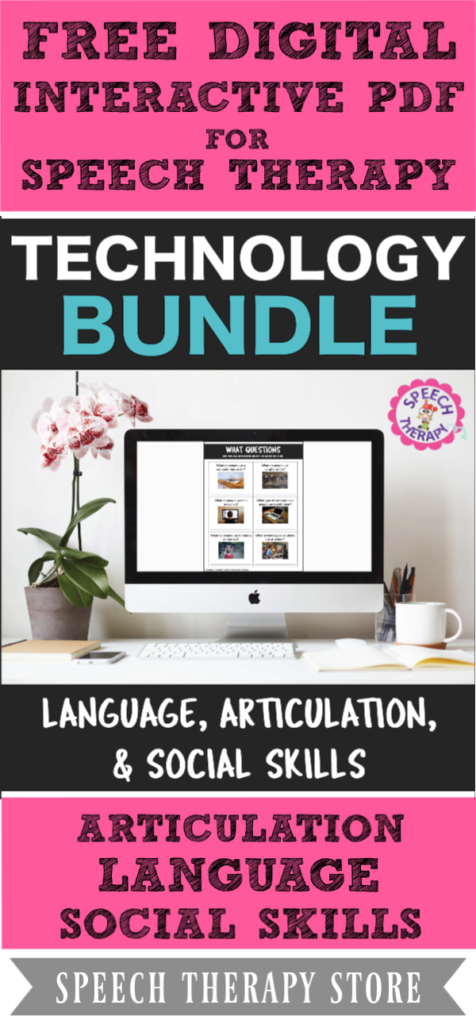
Here is an Example of a No Print Interactive PDF for Speech Therapy
It covers all of the following goal areas using the theme of technology (I thought that would be fitting).
ARTICULATION
- R, L, S, Z, SH, CH, TH
- Initial, Medial, and Final
LANGUAGE
- Yes/No Questions
- WH-Questions (Who, What, When, Where, Why, How)
- Pronouns
- Synonyms
- Antonyms
- Categories
- Regular Past Tense Verbs
- Irregular Past Tense Verbs
- Compare/Contrast
- Describing/Attributes
- Multiple Meaning Words
SOCIAL LANGUAGE
- Idioms
- Problem Solving
Interactive PDF Check Boxes
Here is an example of when the student would use checkboxes in an interactive PDF. This is a simple yes or no question activity with checkboxes.
You can also use the checkboxes to work on articulation. For example, have your student practice their sound at the word level 5 times, or have your student put the word into a sentence 5 times, or have a conversation and have your student try to use their word 5 times.
Interactive PDF Fill in the Blanks
This is an example of when a student might use a word or short sentence to fill in the blanks.
Fill in the blanks with one word given a word bank.
You Can Still Work on Social Skills
For example, here is an interactive worksheet to work on idioms. Have your students read the idiom in the sentence and then match the colored definition and write the matching color in the box.
Or work on social problem-solving. Use this game board to solve some problems you might have with technology.
PRO TIP: Use a virtual dice roller. Roll just 1 virtual die for the game to last longer and get more trials!
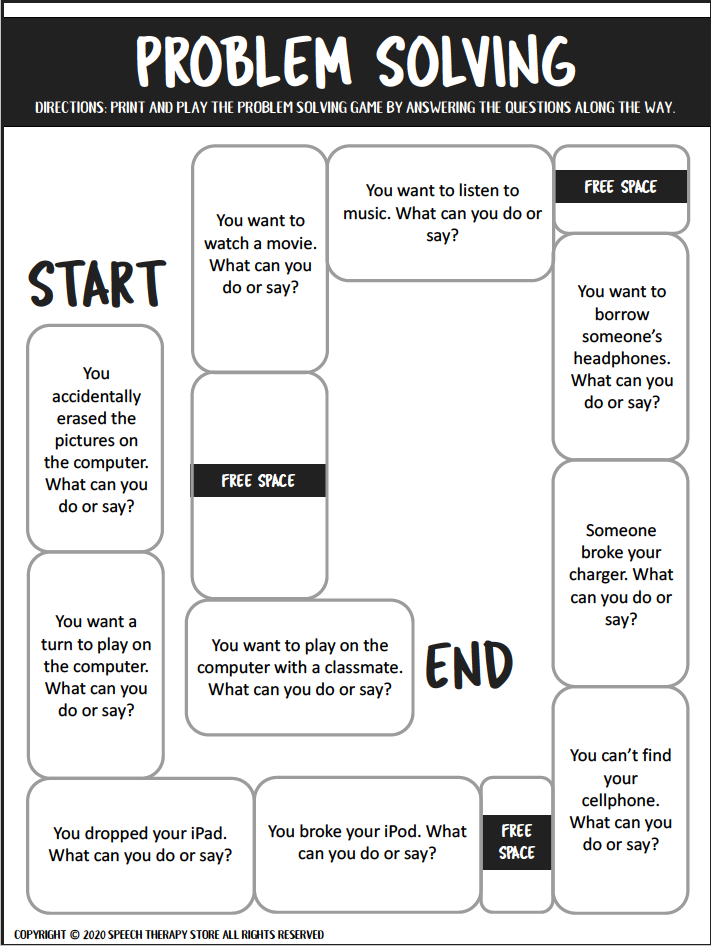
Want this Whole Bundle for FREE?
IT’S YOURS! Simply fill out the form below and sign up to receive this whole bundle for free! You’ll get the following:
- Articulation: R, L, S, Z, SH, CH, TH Initial, Medial, Final
- Language: Yes/No Questions, WH-Questions (Who, What, When, Where, Why, How), Pronouns, Synonyms, Antonyms, Categories, Regular Past Tense Verbs, Irregular Past Tense Verbs, Compare/Contrast, Describing/Attributes, Multiple Meaning Words
- Social Language: Idioms and Problem Solving

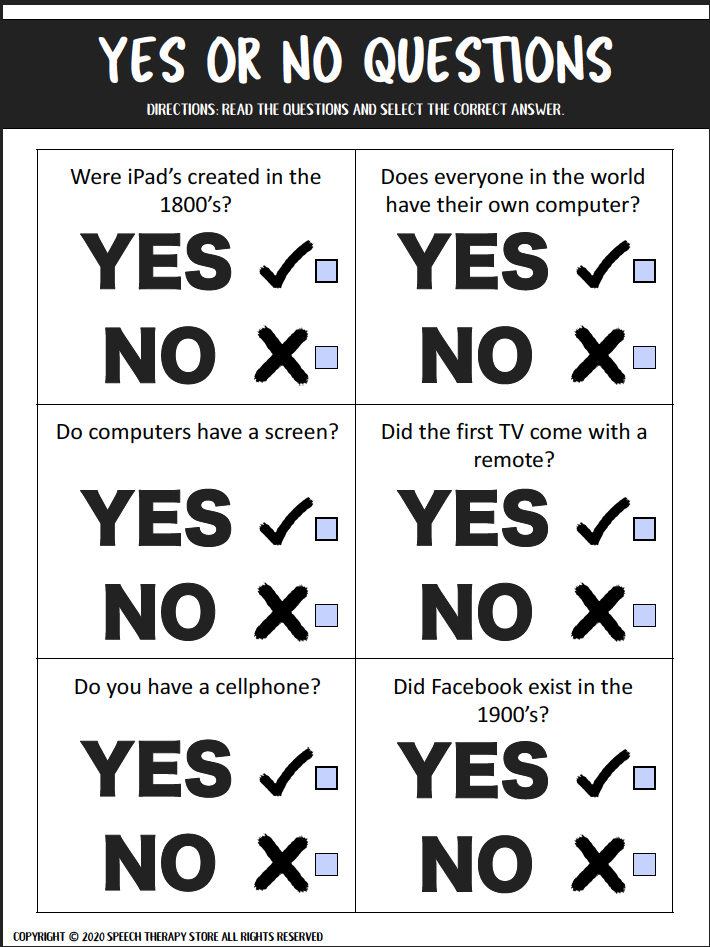

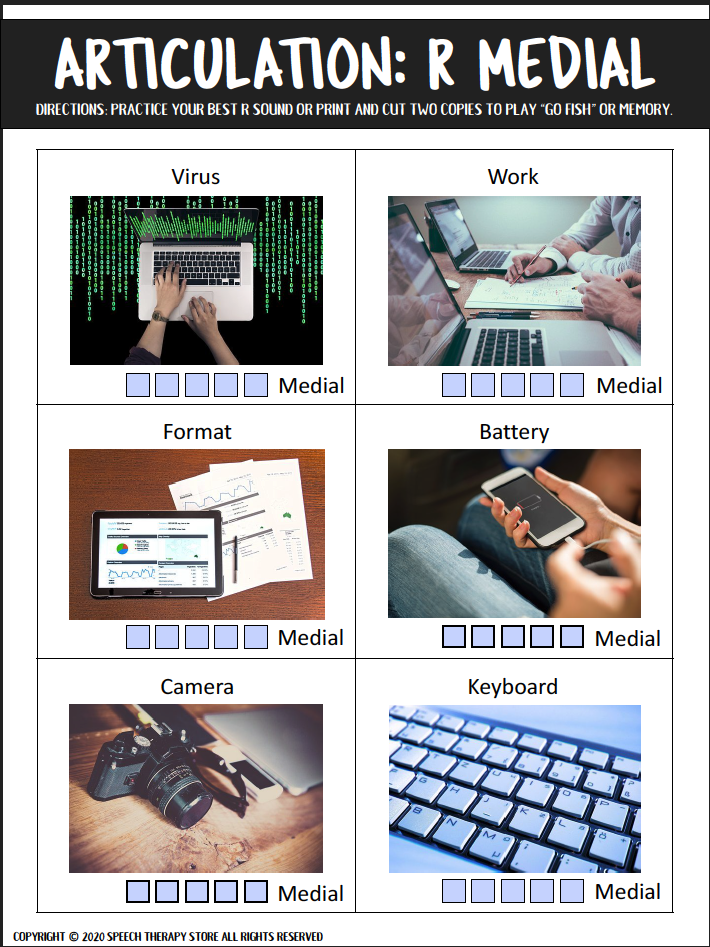
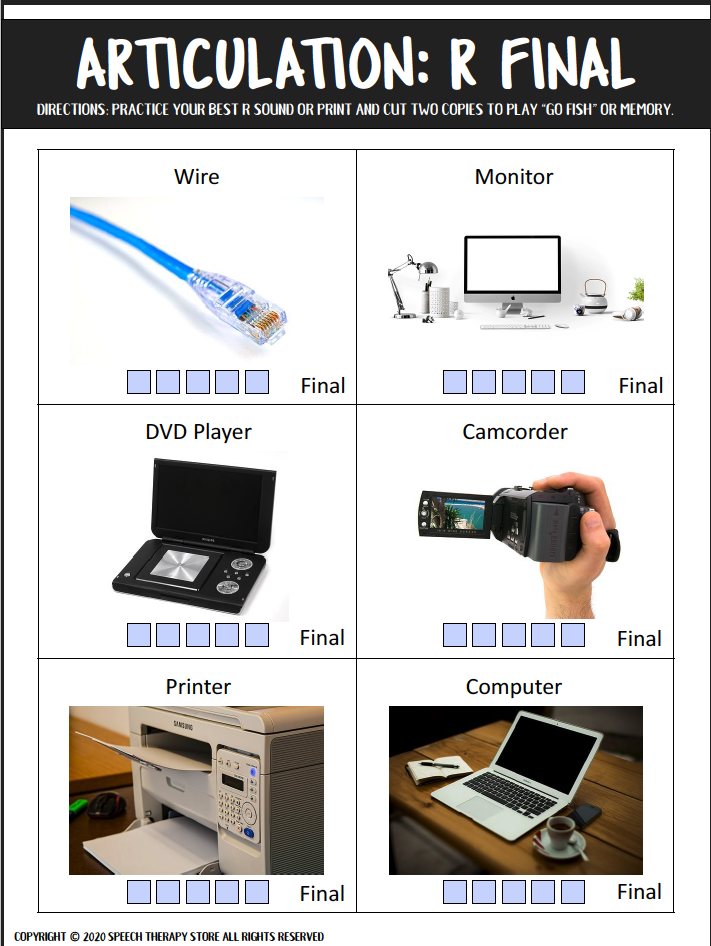
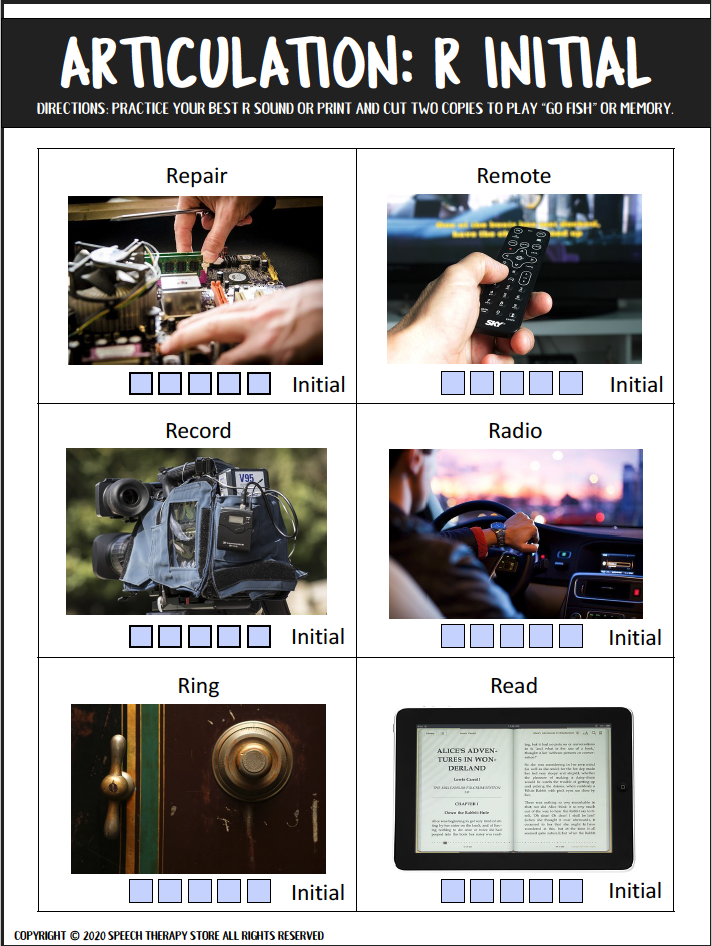
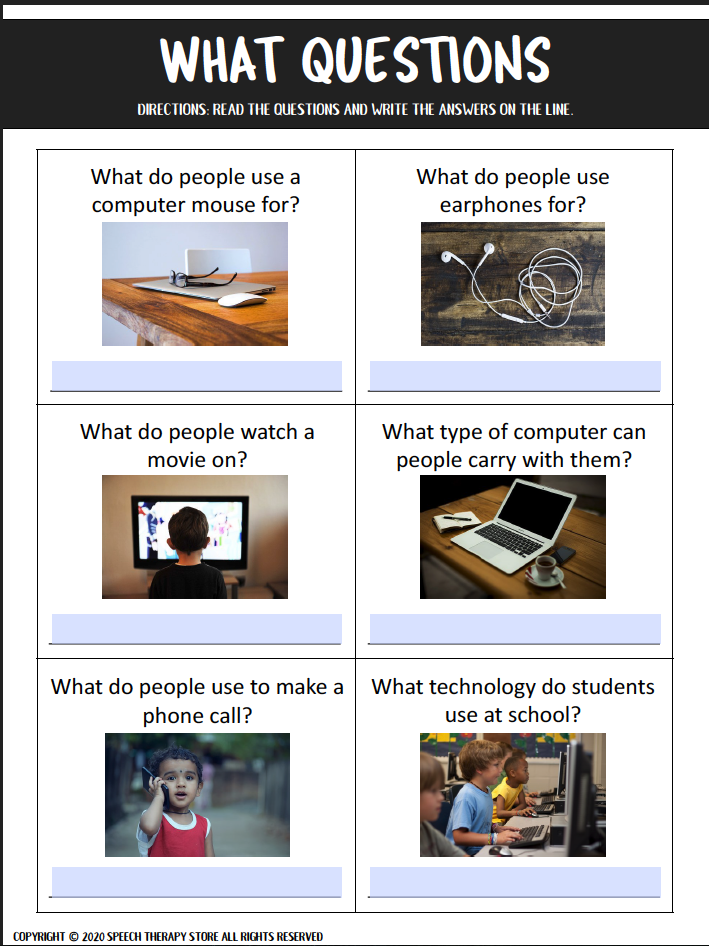
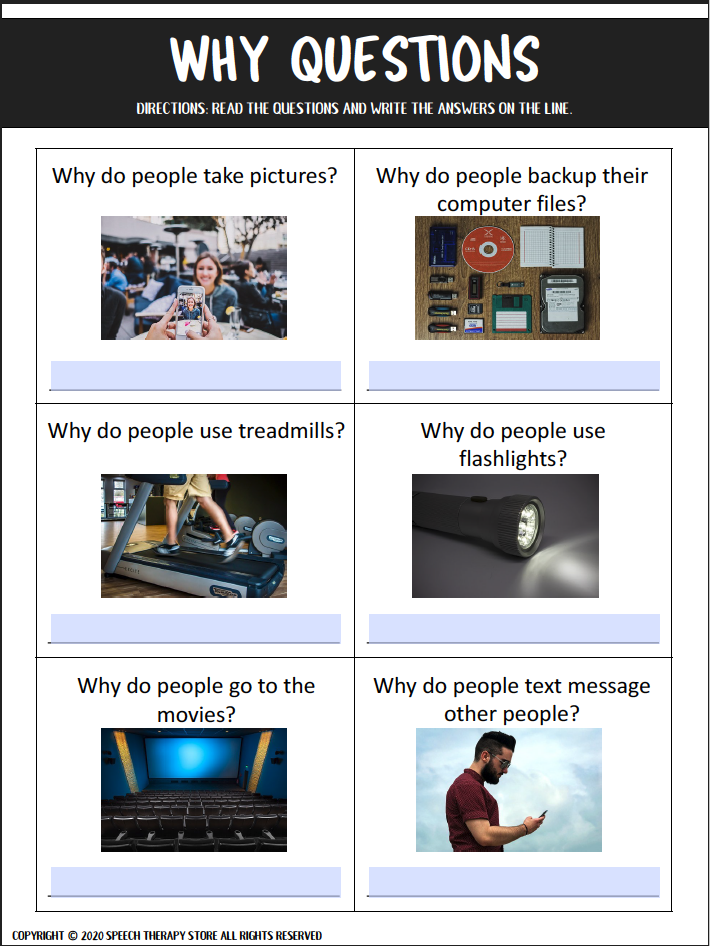
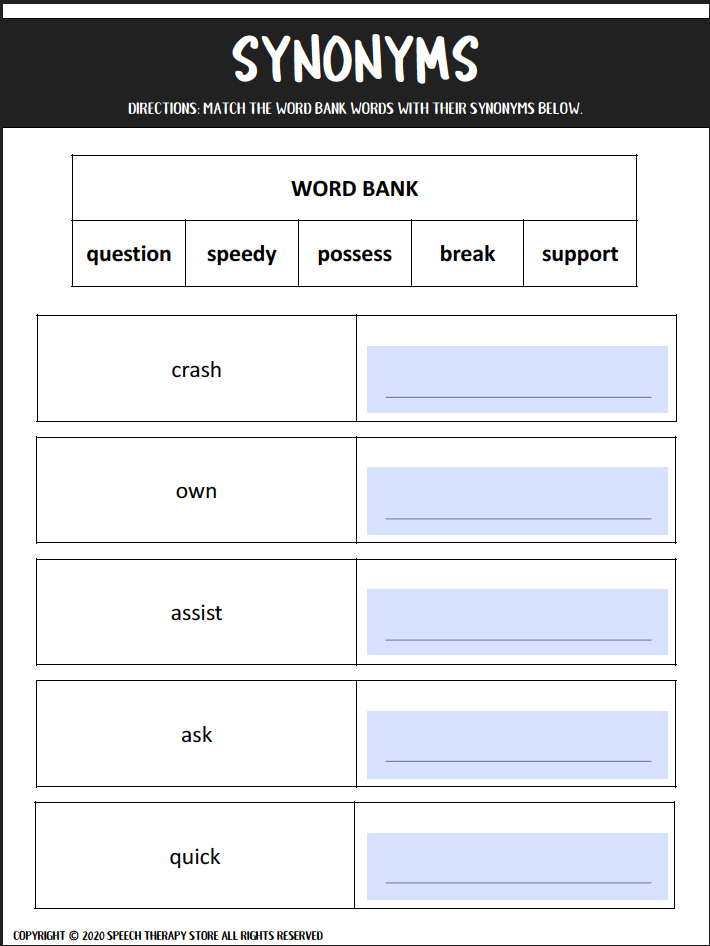
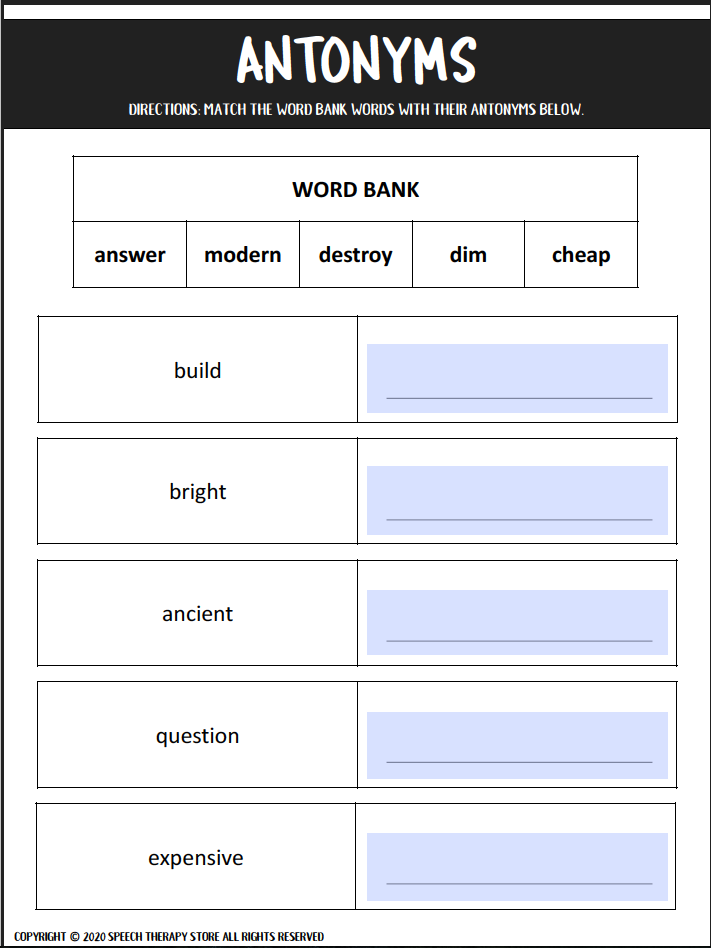
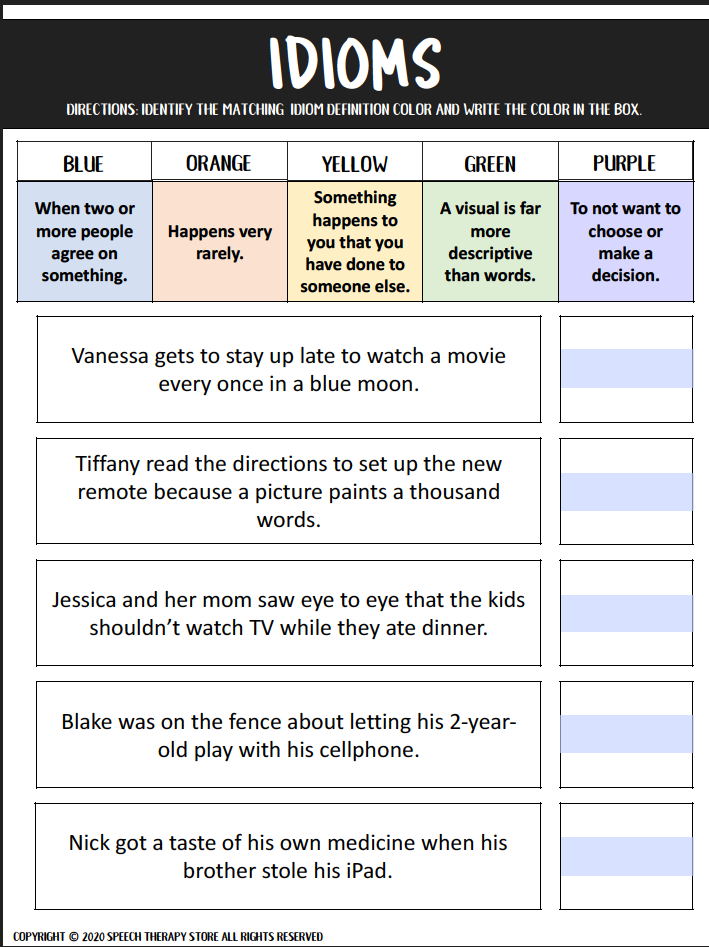
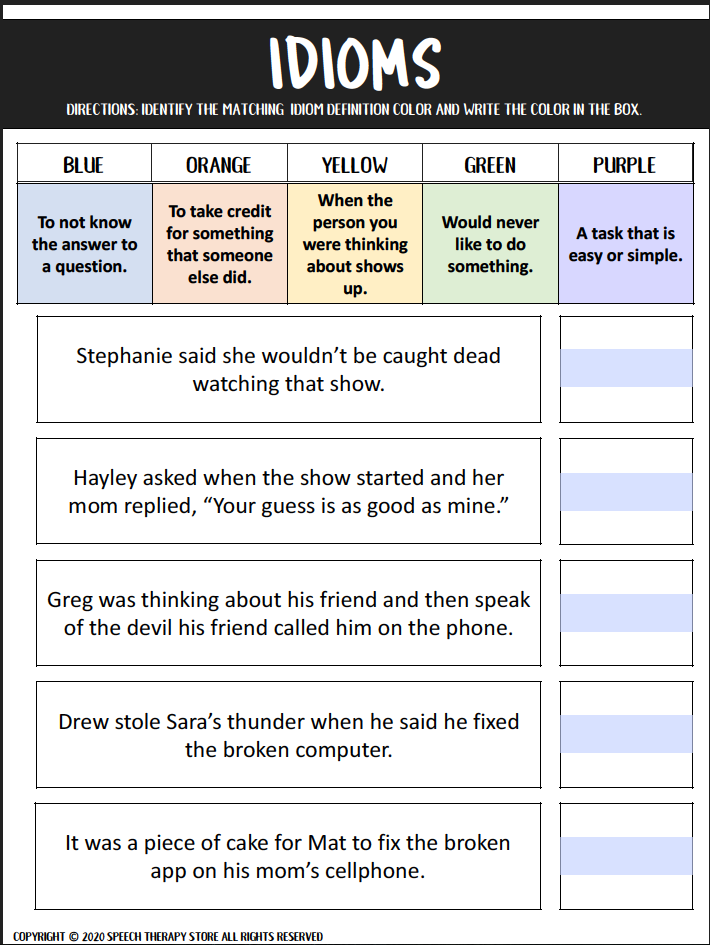
Catherine
Friday 4th of March 2022
We enjoy the Interactive PDF Resouces in 2 ways. I download online so that I can use items on my iPad when I push in (plus I love the real photographs versus cartoon drawings). I use the synon/anton and idioms by covering the box with a square so the student and I can talk about the sentences first. Then they can uncover one at a time and they write the answer in syn/ant space but draw lines for the idioms. Kids like writing with the apple pencil, I like saving paper. I project them to multiple windows and put them on the computer screen for mini jeopardy using sticky notes.
Melissa Berg
Saturday 5th of March 2022
Hi Catherine, I love ALL of these ideas. Thanks so much for searching. I will have to look into the apple pencil that sounds like a ton of fun for students to use. Wishing you all the best, Melissa
Tiffany
Monday 27th of April 2020
Hi, How do you give your student control over the mouse? My district is having us use Google Meetings for our remote speech therapy sessions. I have materials on my computer but I do not know how to give control over to the student during our screen sharing.
Melissa Berg
Monday 27th of April 2020
Hi Tiffany, I watched this youtube video to learn how: https://www.youtube.com/watch?v=-8gftggG35o I hope this video helps you too! :) Melissa
239+ FREE Speech Therapy Digital Materials - Speech Therapy Store
Thursday 9th of April 2020
[…] Interactive PDF Language + Articulation + Social SKills […]