Speech Therapy has now turned into teletherapy all around the world. If you’re feeling overwhelmed you’re not alone. Learn how to EASILY and I am mean EASILY make any PDF interactive.
When you download and open a PDF from TeachersPayTeachers the product is opened up in Adobe Acrobat Reader (free).
Most likely in the past, you have simply printed the product to use with your students.
However, instead of printing you can simply take the PDF that you opened in Adobe and use the comment feature (yellow speech bubble) on the righthand side menu. Demonstrated below with my Articulation Reading Passages and Conversation.
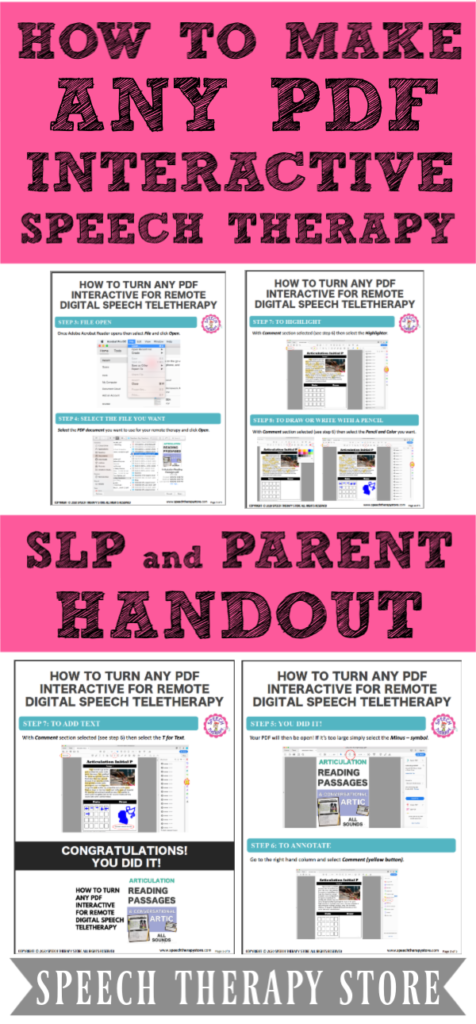
How to Make Any PDF Interactive
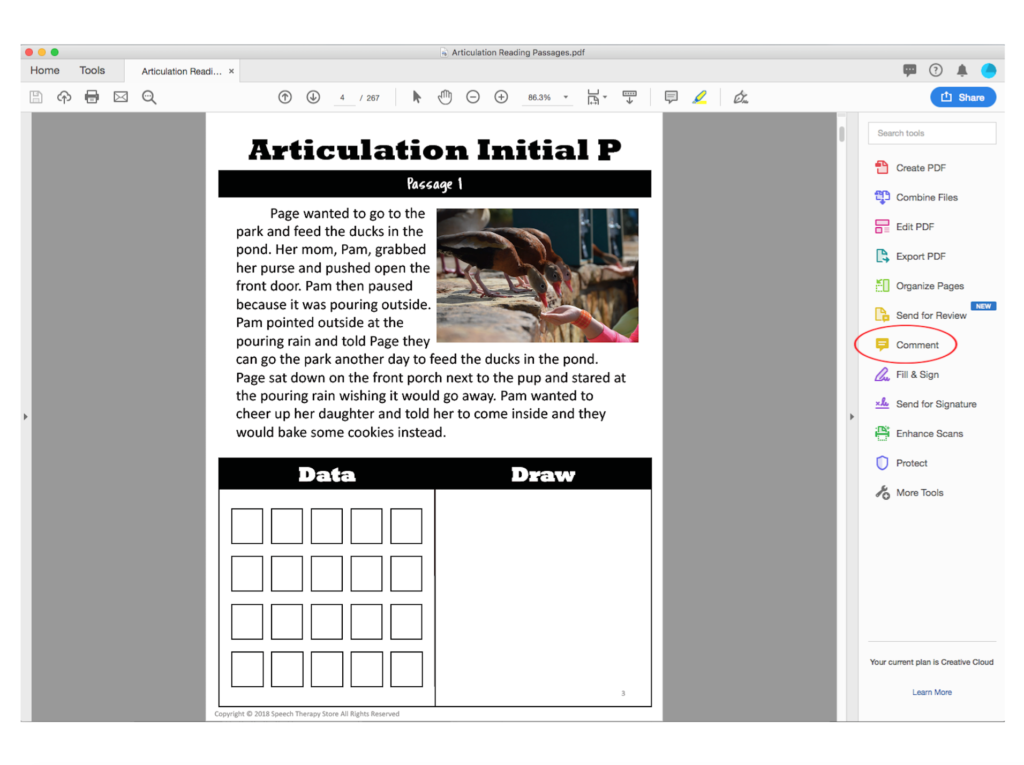
Highlight
Once you have the comment section open you then have access to a highlighter.
Before my student reads the passage aloud I have them grab the highlighter and highlight the words that have their sound. Pictured about initial /p/ sound.
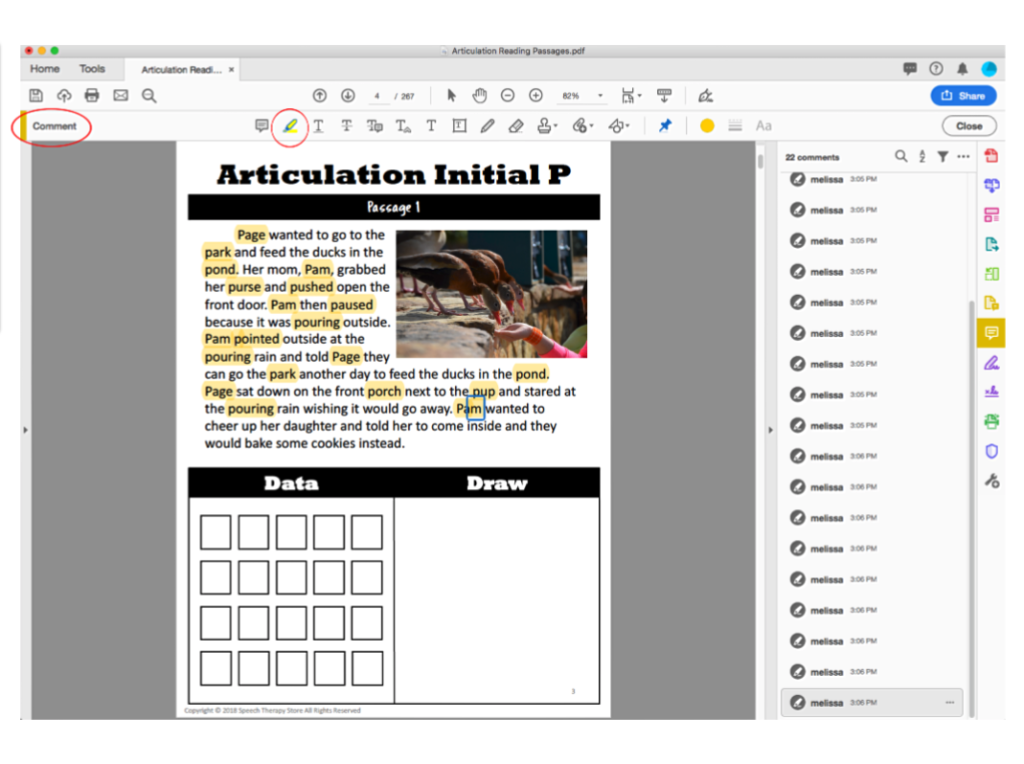
Mark or Draw
Have your student use a pencil to mark or draw. Grab the pencil and change the color and width to your choice.
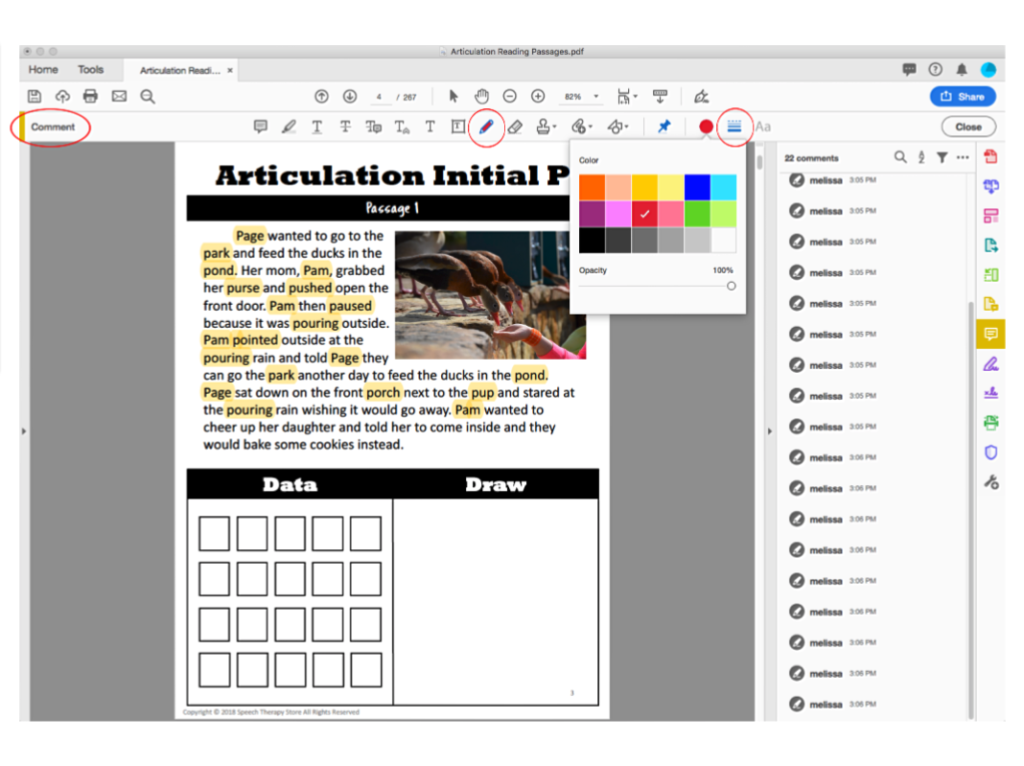
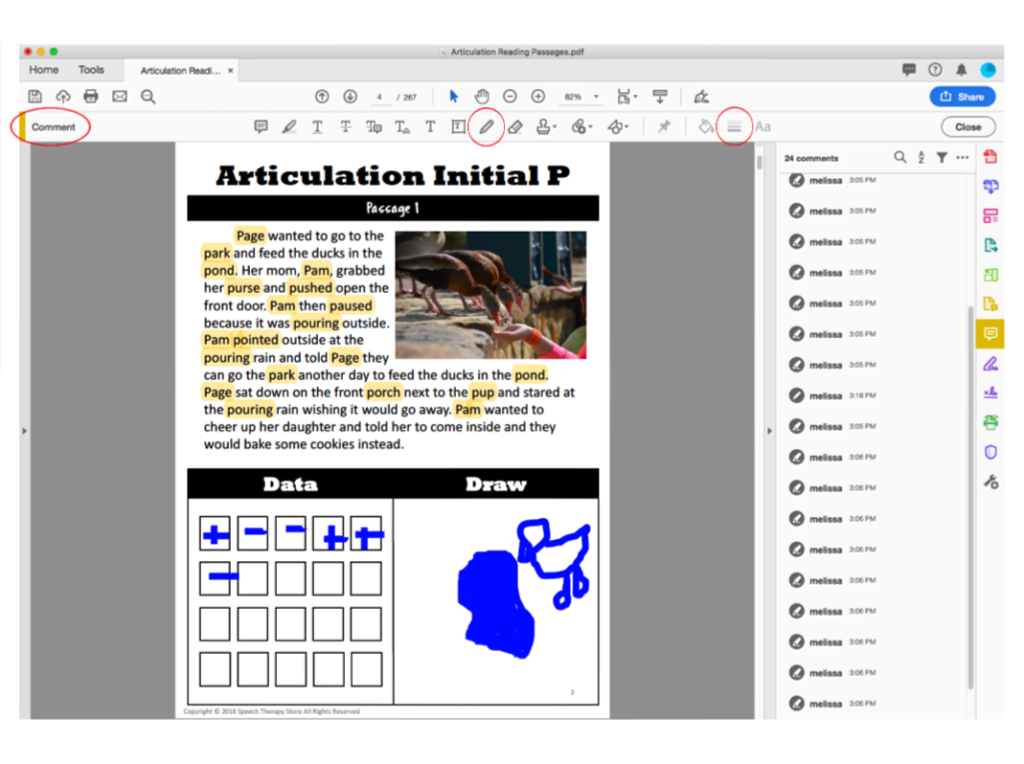
Add Text
You can also have your student type. Simply grab a textbox.
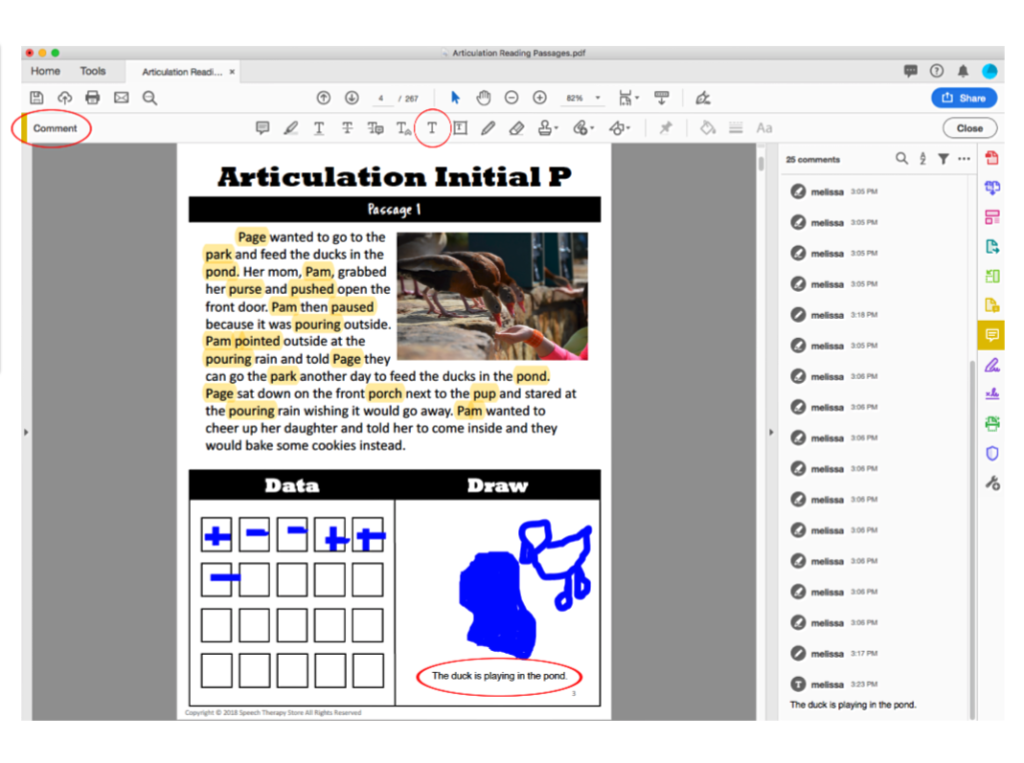
How to Use Interactive PDFs with Older Students
Here is another example of using my product Speech Therapy Life Skill Social Skills: 15 Differentiated Lesson Plans which is made for my older life skills student, but can be adapted for younger students as well.
Actively Listening
This activity was about actively listening.
The student began with a review and vocabulary.
This part of the lesson the student was supposed to identify which parts of active listening the person so doing correctly and which parts they were doing wrong.
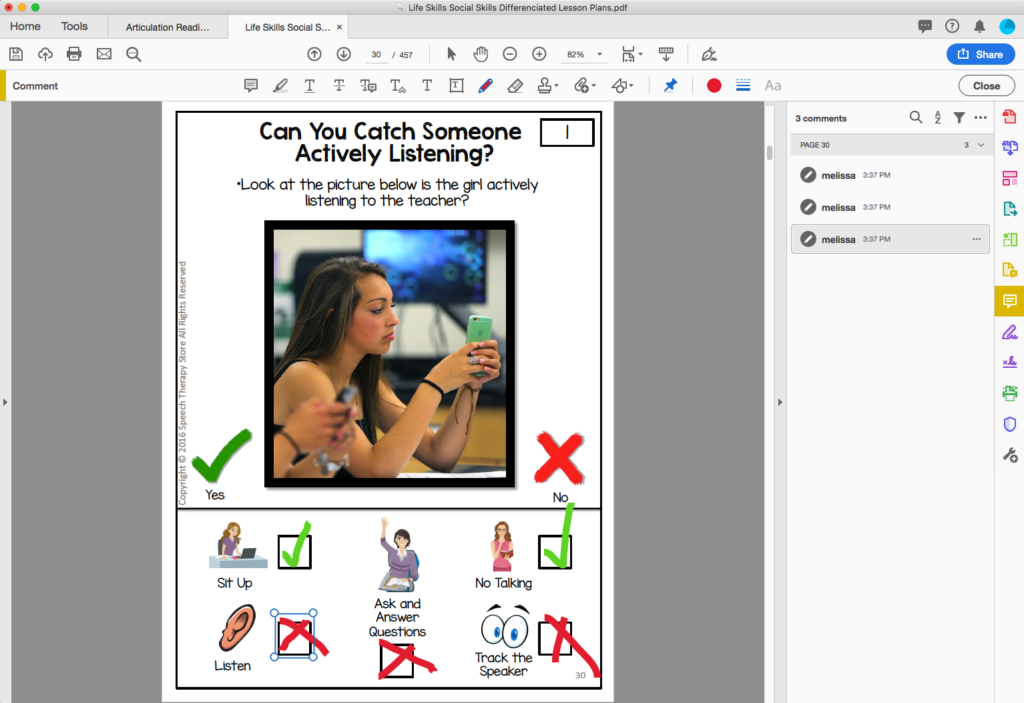
Initiating a Conversation
The activity below is to practice initiating a conversation from my 15 Life Skills Lessons bundle.
The student was given a picture and speech bubbles to then grab a textbox and type out their ideas for how to initiate a conversation.
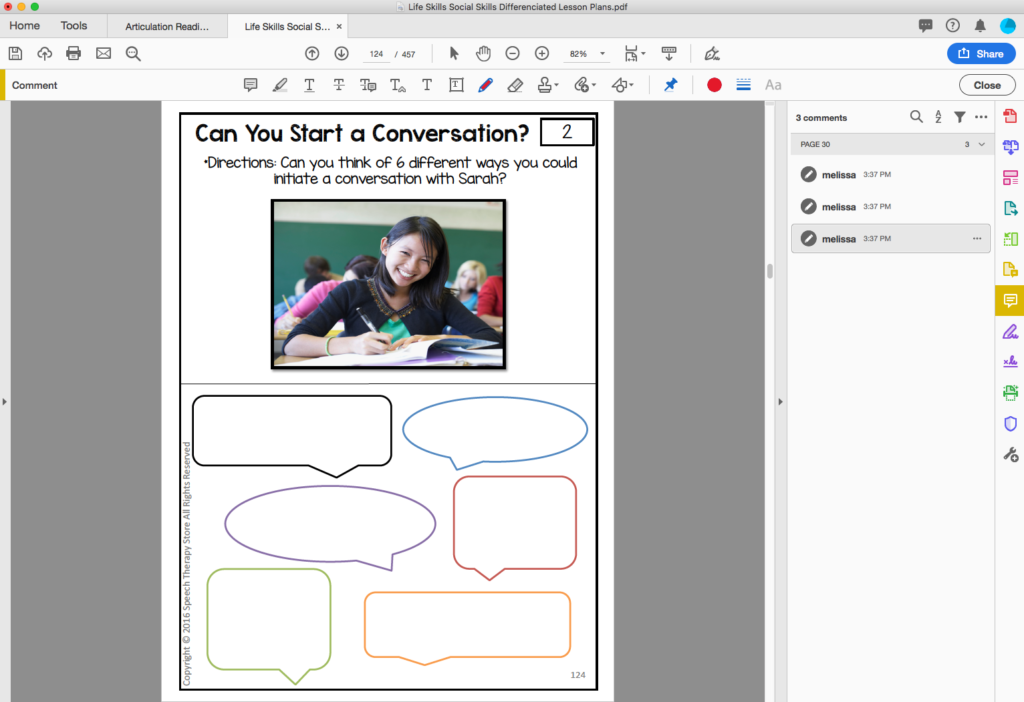
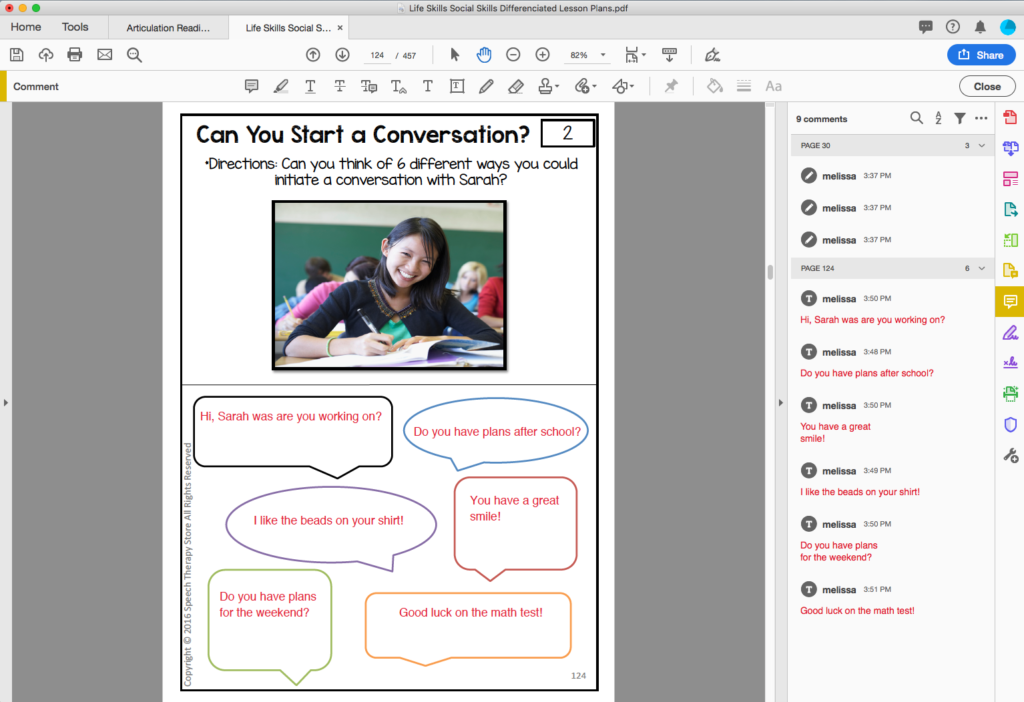
Using a Social Filter
First I had the student read the scenario. Next, I had them highlight the unkind words from the unfiltered thought bubble.
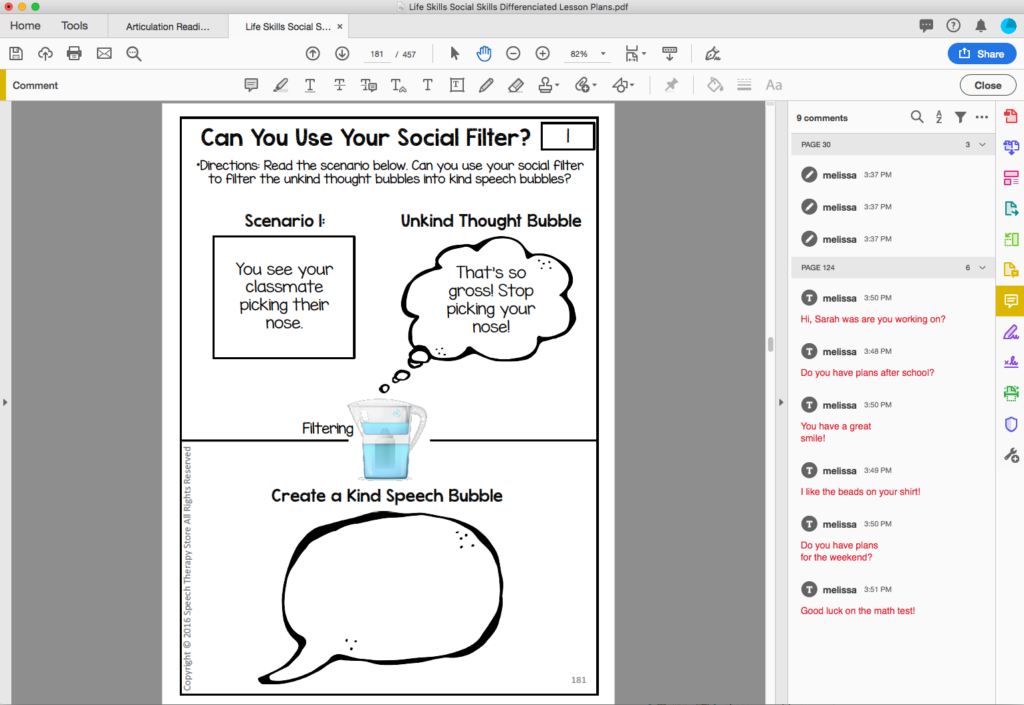
Next, the student grabbed the textbox and wrote a filtered kind way to tell the other student not to pick their nose “You shouldn’t do that in public. Can you please use a kleenex or go to the bathroom?”
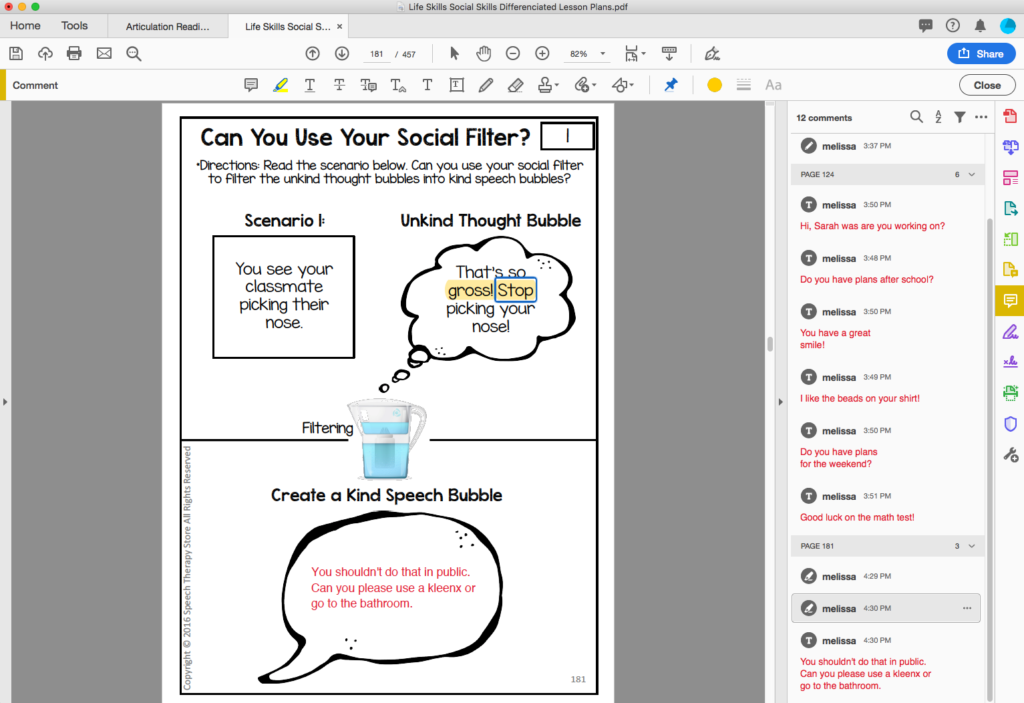
Conclusion: PDF Interactive
You can highlight text, mark, draw, underline text, or add your own text.
Don’t be afraid to play around with the different features in the comment section of adobe reader!
Want More Distance Learning Materials?
Be sure to check out my massive list of FREE Speech Therapy Digital Materials or my FREE All-in-One Interactive Nature PDF Bundle that covers articulation, language, and social language goals.

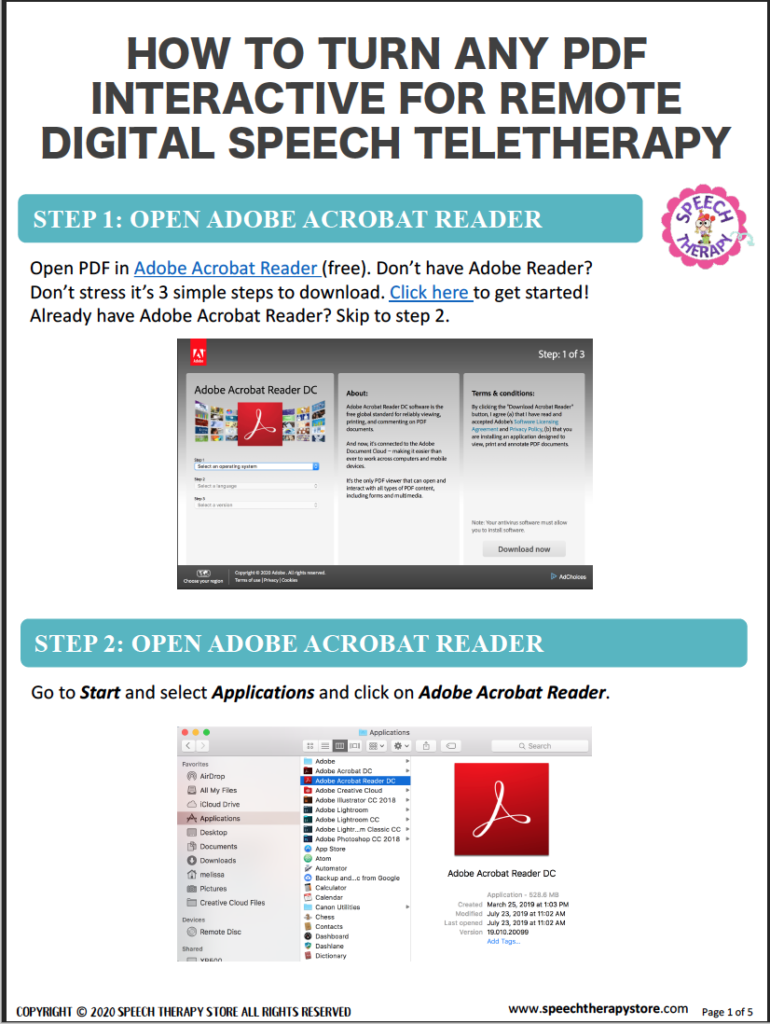
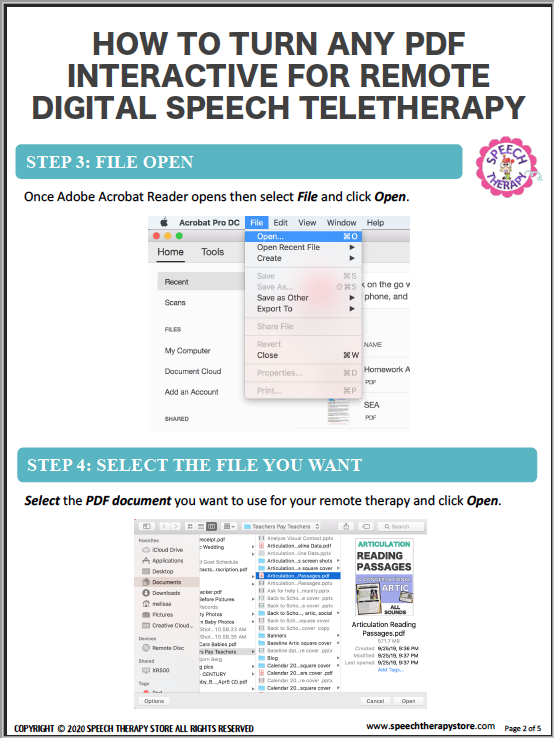
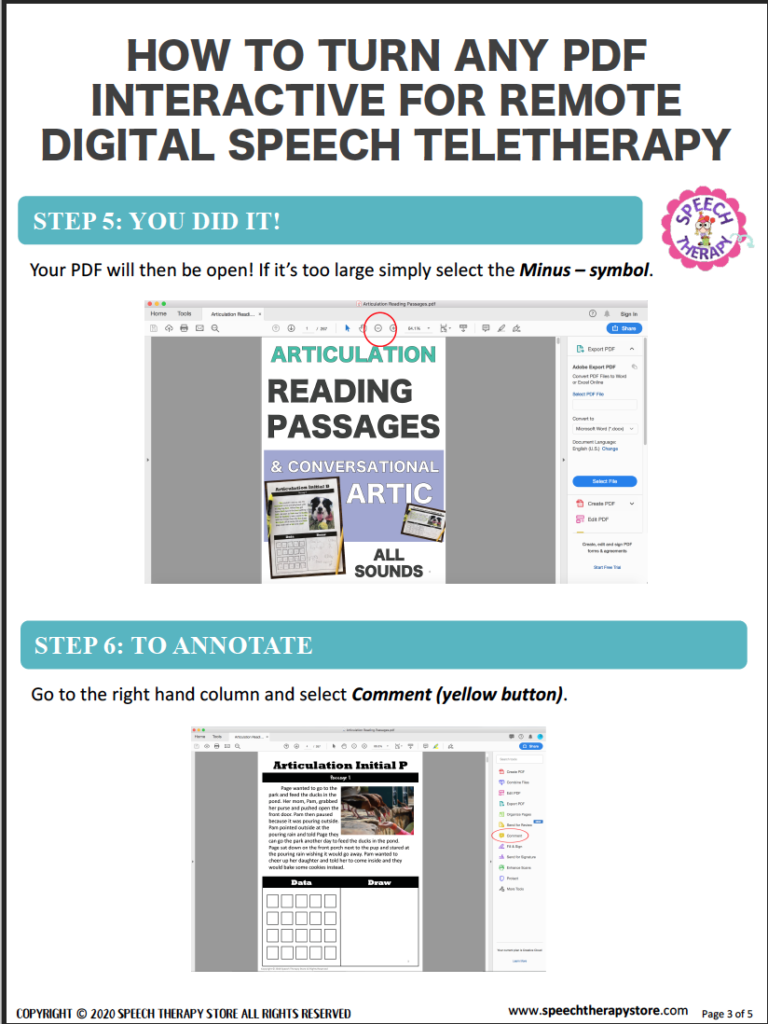
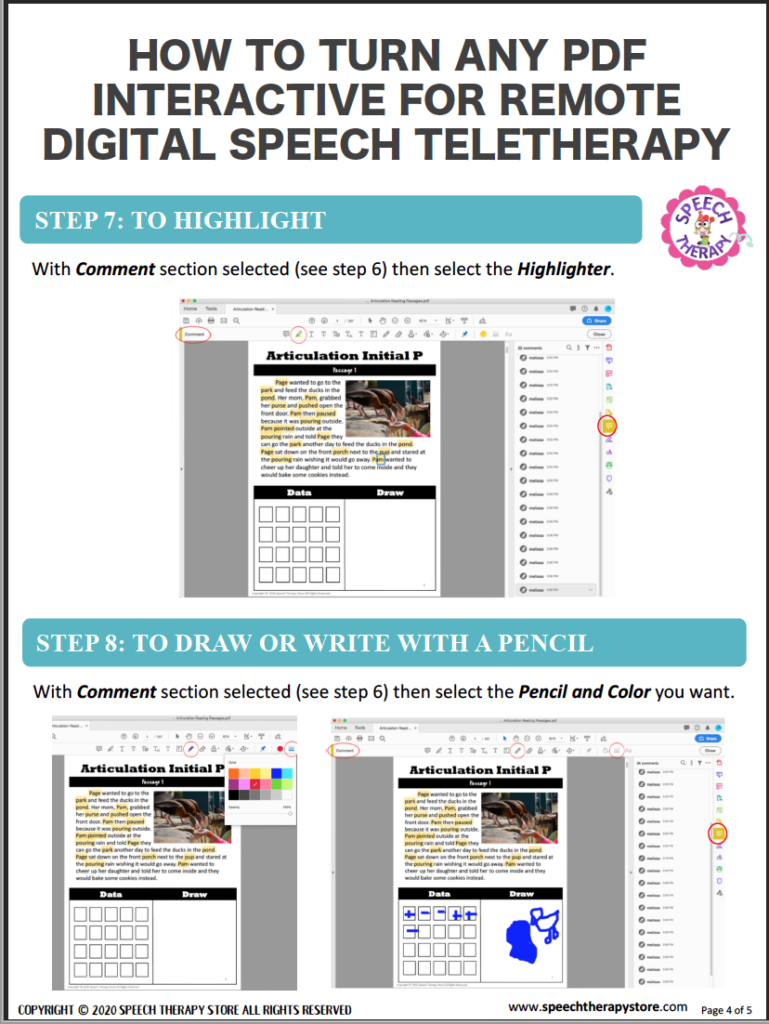
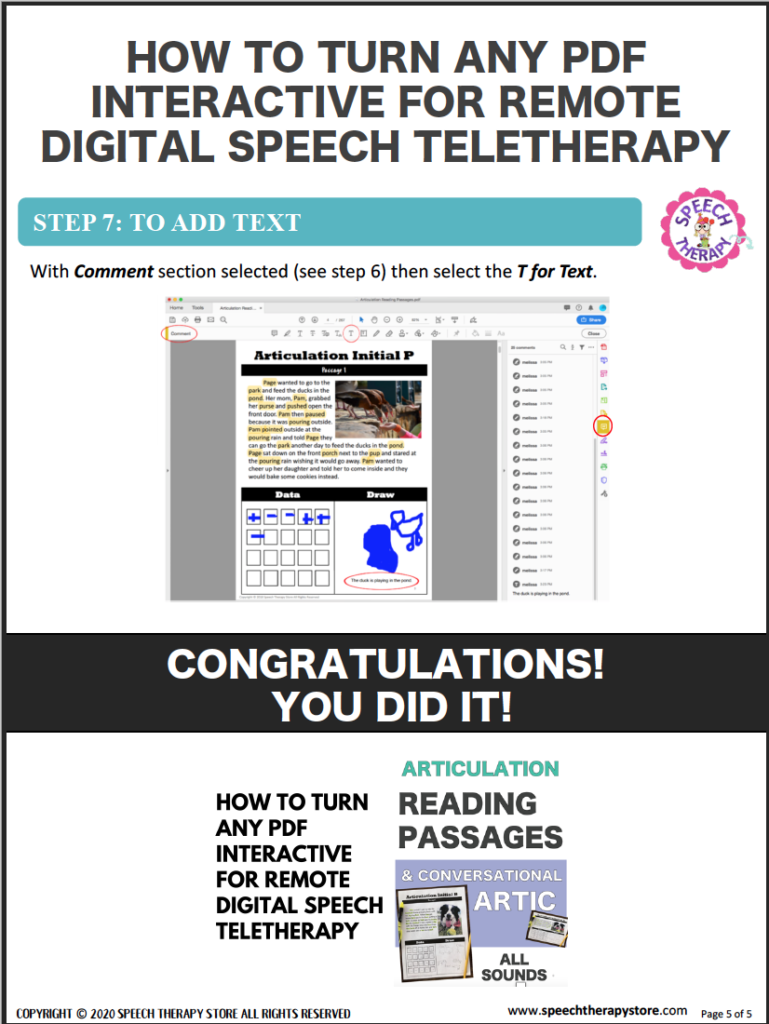
Melora J Ostheim
Thursday 7th of May 2020
Thank you for these resources they are wonderful.
Melissa Berg
Thursday 7th of May 2020
Hi Melora, You're welcome! I'm glad you find them to be helpful! Melissa
21 Best Reinforcement Games for Speech Therapy / Teletherapy - Speech Therapy Store
Wednesday 29th of April 2020
[…] Learn how to turn any static PDF into an interactive PDF. […]
Fina
Saturday 25th of April 2020
I am subscribing, but do not get a confirmation email. I tried through Gmail and Yahoo mail - also checking my junk/spam folders. Any ideas?
Thanks a lot.
Melissa Berg
Monday 27th of April 2020
Hi Fina,
Thanks for reaching out. Could you please email me at [email protected]. Then I can try sending you the material directly. Thank you, Melissa
Arlene
Tuesday 21st of April 2020
Thank you so much. Working in the field for over 20 years. Safe delivery. Thank you
How to Use Interactive PDF Resources in Speech Therapy - Speech Therapy Store
Thursday 9th of April 2020
[…] Don’t give up on the static PDF for teletherapy just yet though! I have figured out a way to make any PDF interactive. […]